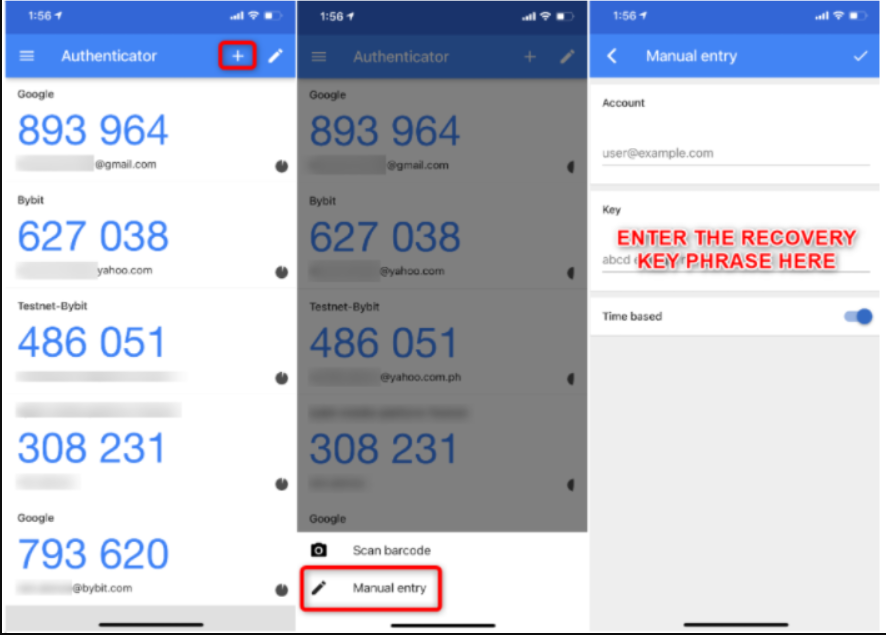How To Export Google Authenticator Into Your New Phone
Step 1: Follow these steps on your existing smartphone's Google Authenticator App.
-
Open Google Authenticator then tap the three-dot menu icon located on the top right corner.
-
Select Transfer accounts.
-
Select Export accounts and enter your PIN code when prompted.
-
Select the accounts you want to transfer into your new phone and then tap Next.
-
The app will display a QR code. Ensure that your Google Authenticator App is installed and functional inside your new smartphone.
-
Move over to the new smartphone's Google Authenticator App.
Step 2: Follow these steps on your new smartphone's Google Authenticator App.
-
Open Google Authenticator then tap the three-dot menu icon located on the top right corner.
-
Select Transfer accounts.
-
Select Import accounts.
-
Tap on Scan QR codes.
-
Scan the QR code displayed inside your existing smartphone.
-
Your Google Authenticator transfer is now complete.
Note: If your randomly generated code does not work, please consider Syncing Your Google Authenticator.
How to Transfer Google Authenticator Codes to a New Device using the Recovery Key Phrase
Step 1: Download the Google Authenticator App on your new device.
Step 2: On your Google Authenticator App, tap the + icon, then choose Manual entry.
Step 3: Input the Recovery Key Phrase under Key. You may input anything under Account to help you easily identify the codes in case of multiple accounts using GA.