Bybit RFQ (Request for Quote) adalah solusi trading blok yang memungkinkan pengguna untuk meminta kuotasi langsung dari penyedia likuiditas. Anda dapat mengeksekusi trading besar dan strategi multi-leg di perdagangan Spot, Futures, dan Opsi dengan mudah melalui situs web ataupun melalui API. Berikut panduan lengkap untuk membantu Anda memulai. Bybit RFQ saat ini tidak tersedia melalui aplikasi saat ini.
Membangun RFQ di Pembangun RFQ
Langkah 1: Masuk ke situs web Bybit dan klik Trade → RFQ di bilah navigasi untuk membuka halaman RFQ.
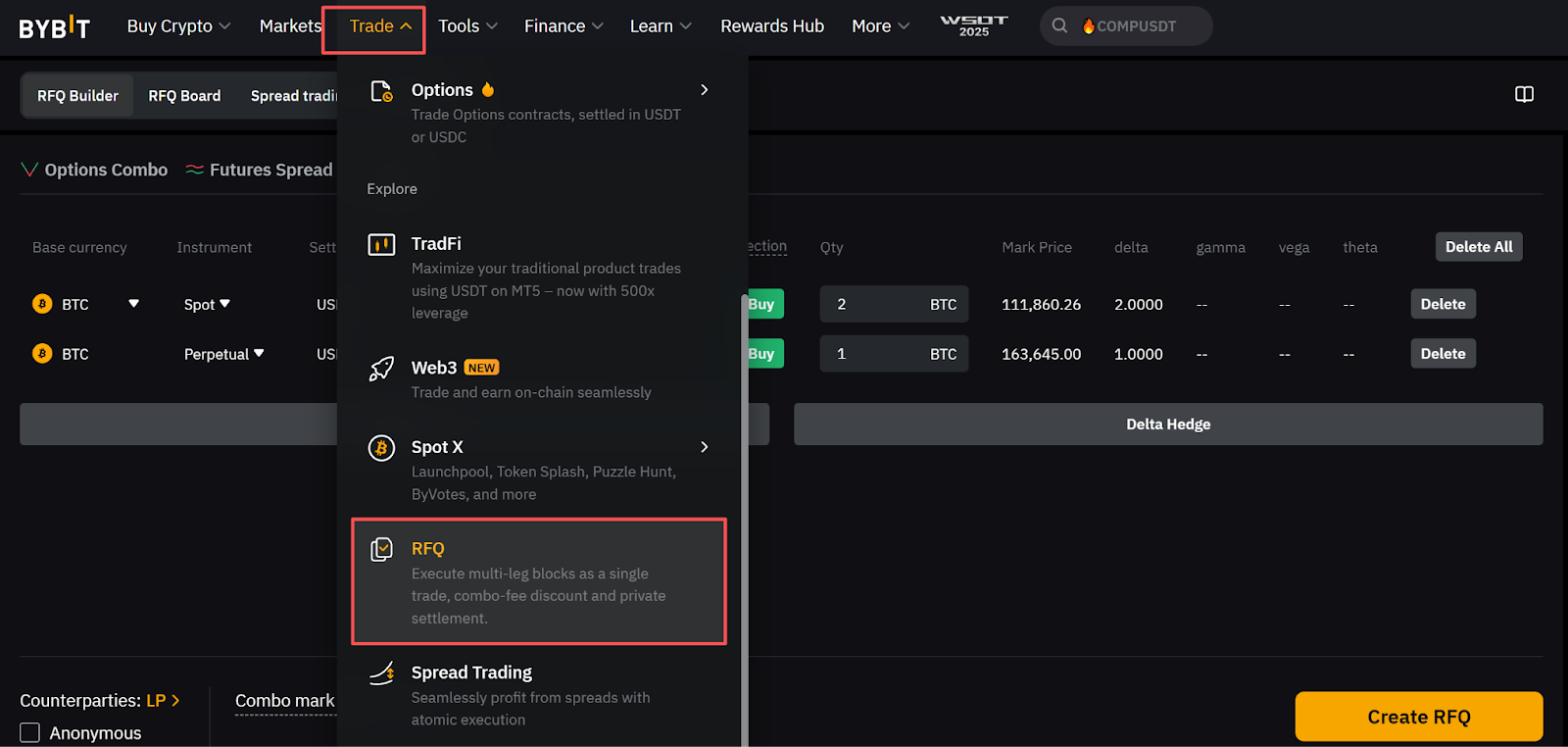
Atau, Anda dapat mengakses RFQ di halaman perdagangan Spot/Futures dengan klik ikon Alat di panel Trading pada sebelah kanan.
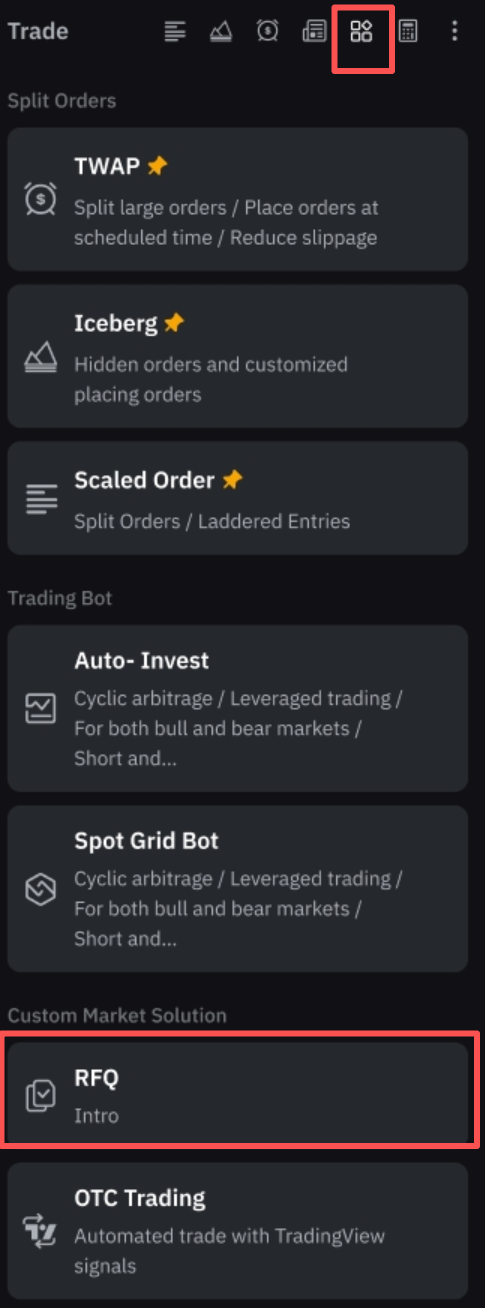
Langkah 2: Di halaman RFQ, Anda akan menemukan 4 bagian:
-
Konversi: Langsung ke halaman Konversi OTC.
-
Pembangun RFQ: Buat strategi dan kirim RFQ ke penyedia likuiditas.
-
Papan RFQ: Lihat RFQ beserta kuotasi dari penyedia likuiditas.
-
Trading Spread: Jelajahi strategi Trading Spread.
Langkah 3: Di bagian Pembangun RFQ, pilih salah satu dari pilihan berikut:
-
Kombo Opsi: Pilih dari strategi Opsi yang telah ditetapkan dan atur perincian seperti mata uang, kedaluwarsa, dan kuantitas.
-
Spread Futures: Pilih dari strategi Spread Futures yang telah ditetapkan dan konfigurasikan parameter Anda.
-
Kustomisasi: Bangun strategi Anda sendiri di Spot, Futures, dan Opsi.
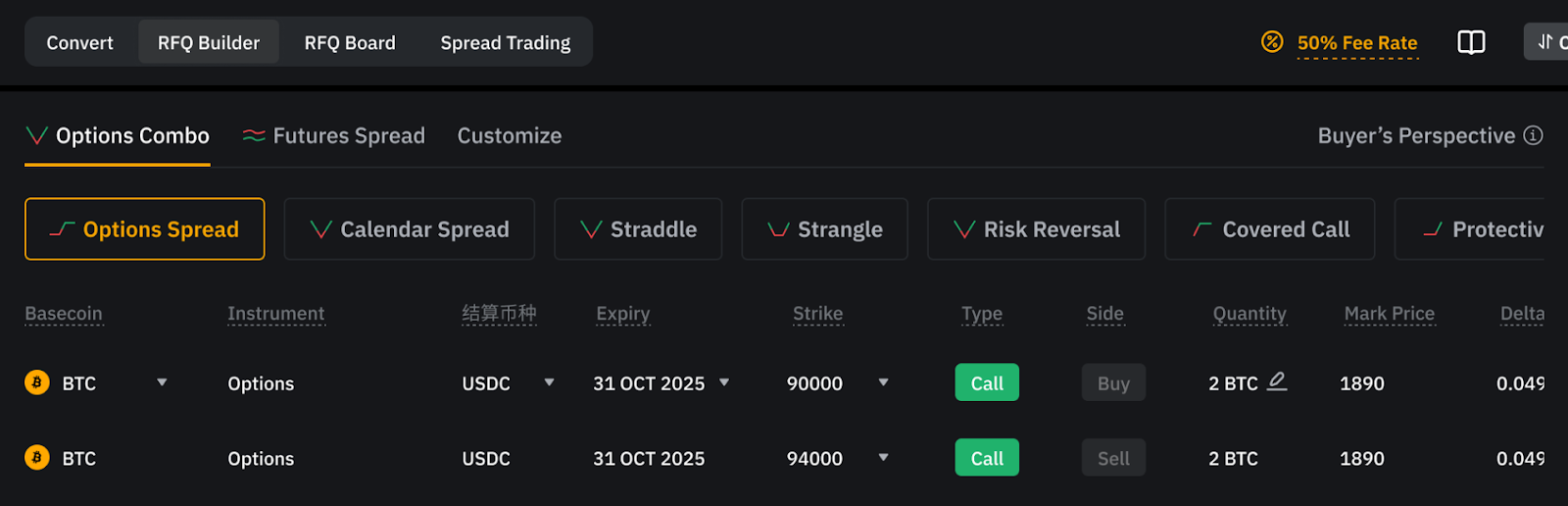
Langkah 4: Mari kita buat RFQ khusus sebagai contoh. Klik Buat Strategi Kustom atau beralih ke tab Kustomisasi.
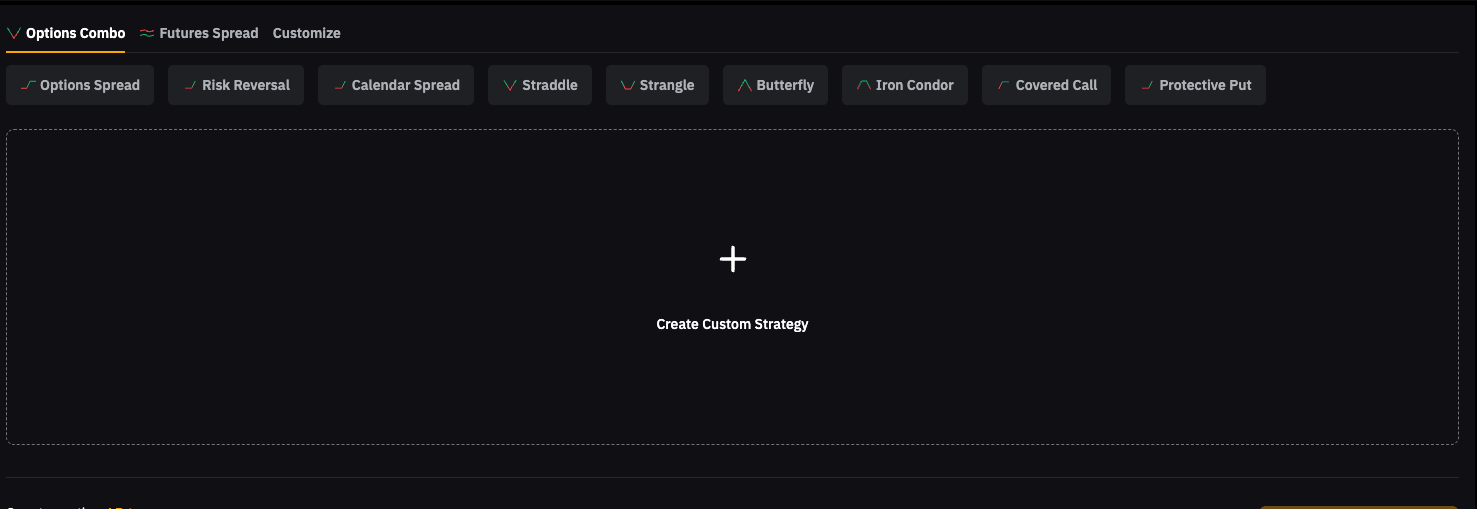
Langkah 5: Pilih mata uang dasar/penyelesaian dan instrumen dari menu tarik-turun, lalu masukkan jumlahnya. Untuk menghapus leg, cukup klik Hapus di sisi kanan atau Hapus Semua untuk mereset semuanya.
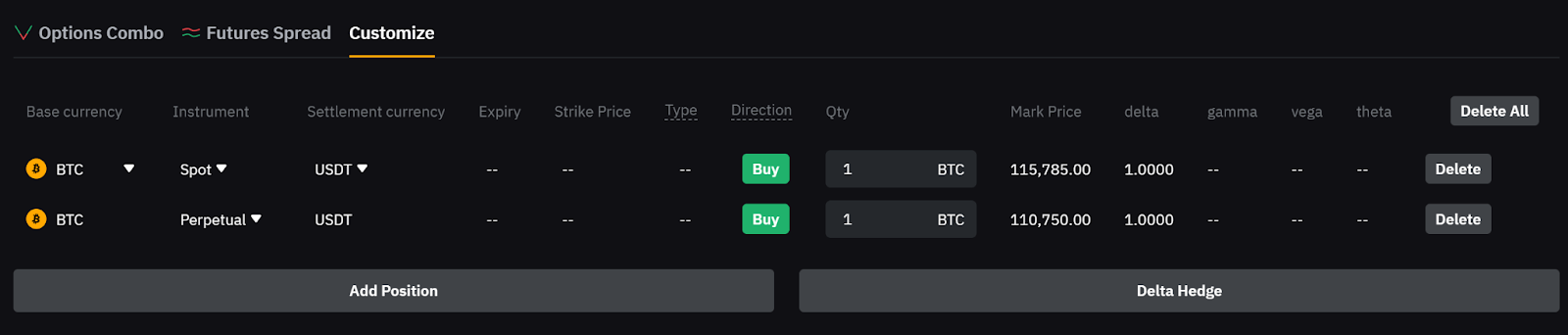
Anda akan menemukan bagan probabilitas P&L di sebelah kanan. Ini memberikan gambaran visual tentang potensi keuntungan dan risiko sebelum Anda mengajukan permintaan, guna membantu Anda membuat keputusan yang lebih tepat.
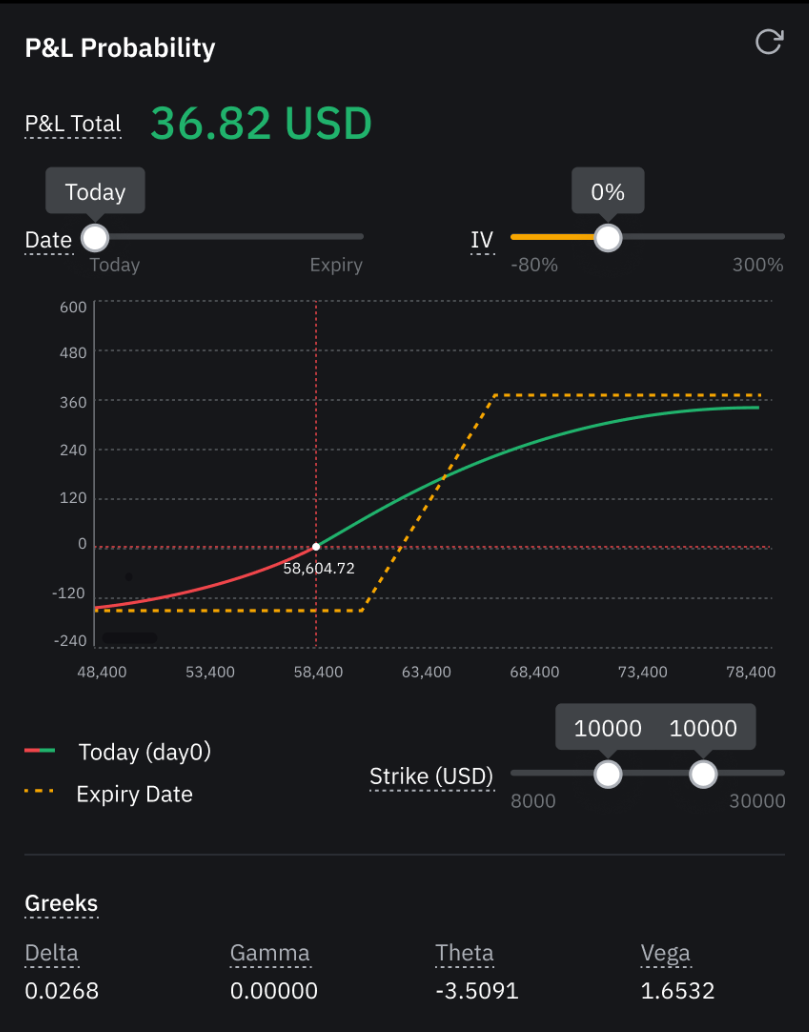
Catatan:
— Untuk menyesuaikan strategi multi-leg, klik Tambahkan Posisi dan ulangi Langkah 5 untuk menambahkan leg lainnya. Anda dapat menambahkan hingga 25 leg.
— Untuk melindungi risiko, klik Lindung Nilai Delta dan sistem akan secara otomatis menambahkan posisi lindung nilai.
— Diskon 50% berlaku untuk biaya dasar pada trading kombo di bawah tab Kombo Opsi dan Spread Futures, tetapi tidak pada strategi yang disesuaikan.
Langkah 6: Setelah menyiapkan strategi Anda, klik LP di sisi kiri bawah untuk memilih satu atau lebih rekanan. Untuk memaksimalkan kerahasiaan, centang kotak Anonim.
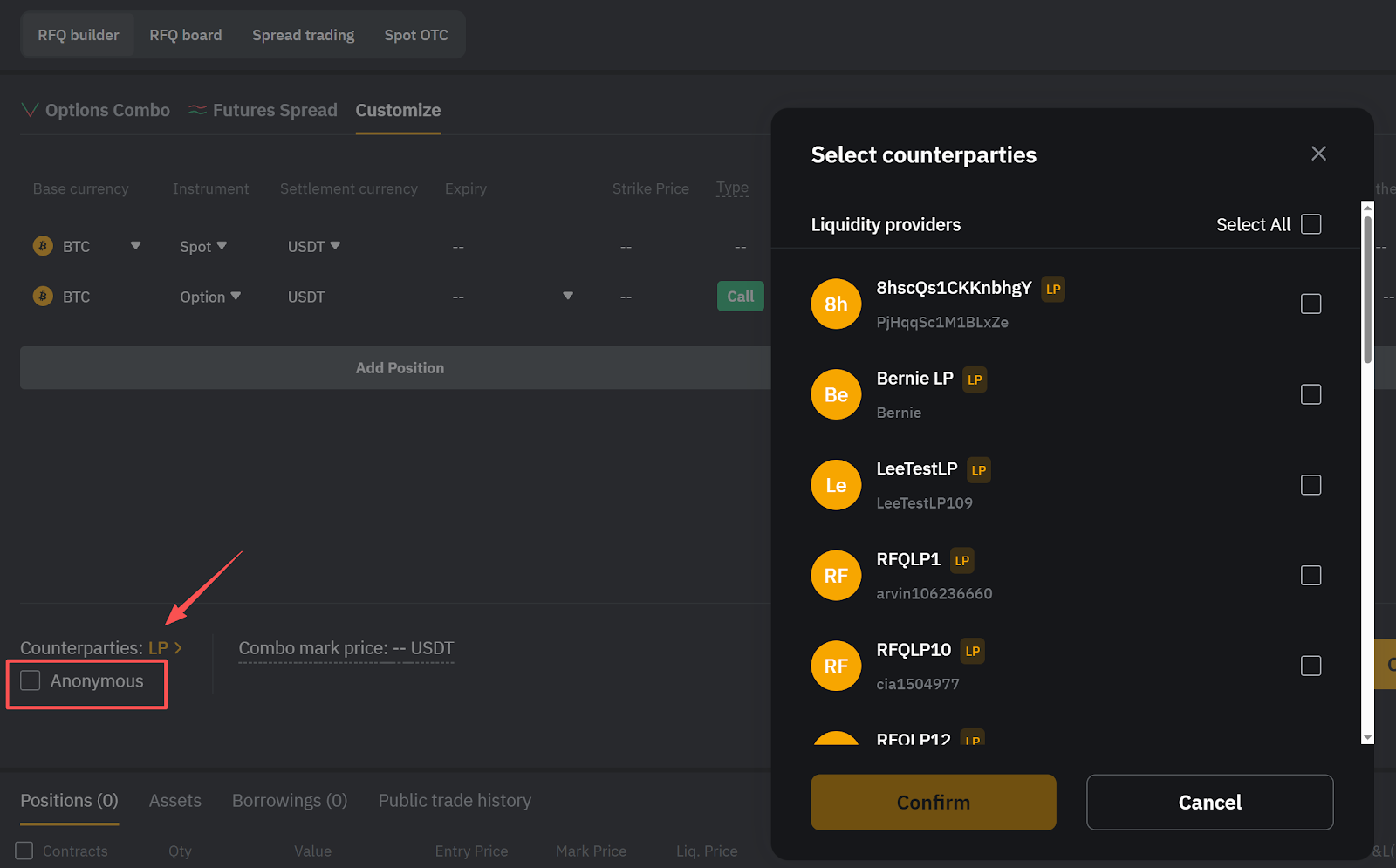
Langkah 7: Setelah semuanya siap, klik Buat RFQ untuk mengirimkannya.
Menerima Kuotasi di Papan RFQ
Setelah mengirim RFQ, Anda dapat melacaknya dan melihat kuotasi dari penyedia likuiditas di Papan RFQ.
Langkah 1: Buka bagian Papan RFQ. Anda akan melihat RFQ yang disusun berdasarkan status:
-
Aktif: Buka RFQ yang dapat menerima kuotasi
-
Terisi: RFQ yang telah dieksekusi
-
Dibatalkan: RFQ yang dibatalkan oleh pemrakarsa
-
Kedaluwarsa: RFQ yang tidak dicocokkan tepat waktu dan kedaluwarsa secara otomatis
-
Semua: RFQ dari semua status
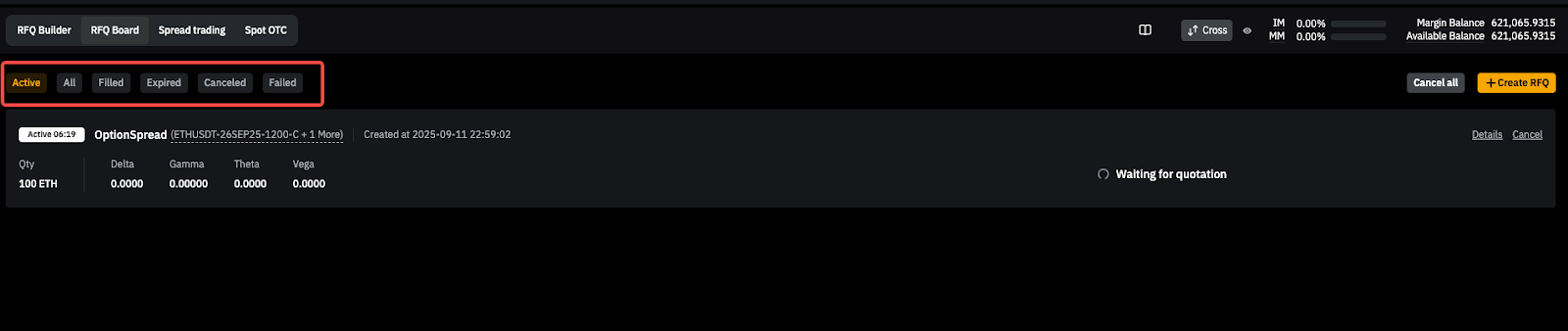
Langkah 2: Pada tab Aktif, temukan penawaran dan permintaan terbaik untuk RFQ Anda. Klik ikon Perluas untuk melihat hingga tiga kuotasi paling kompetitif, lalu klik Beli atau Jual untuk menerima kuotasi.
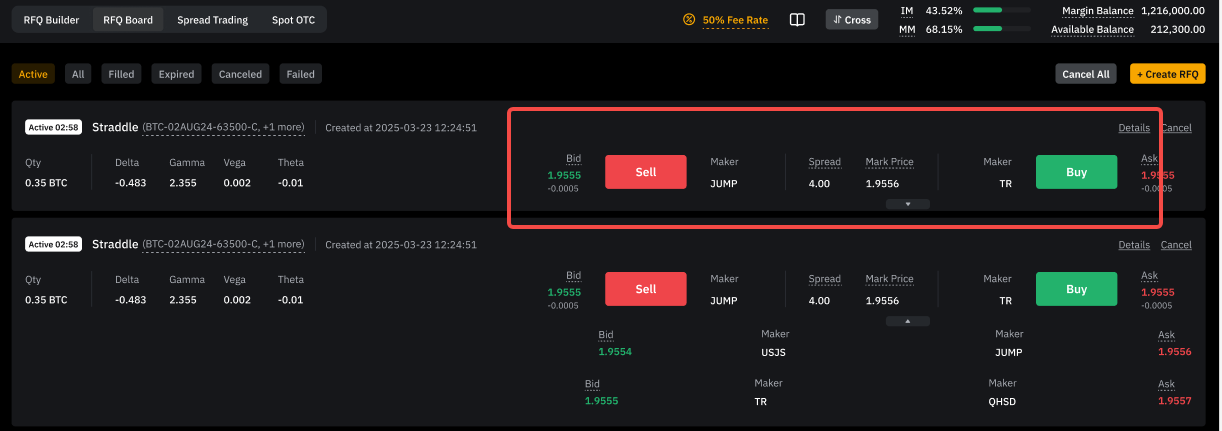
Anda juga dapat klik Batal di kanan atas untuk menolak kuotasi atau klik Detail untuk menemukan informasi selengkapnya.
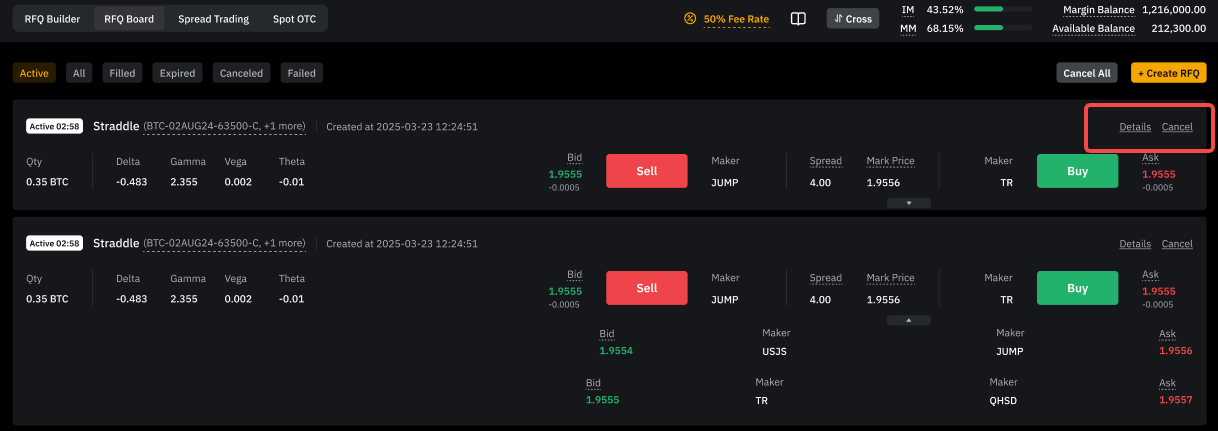
Langkah 3: Jendela konfirmasi akan muncul. Tinjau perincian kuotasi, termasuk harga, Maker, dan kuantitas, lalu klik Konfirmasi untuk mengeksekusi trading atau klik Batal untuk membuang.
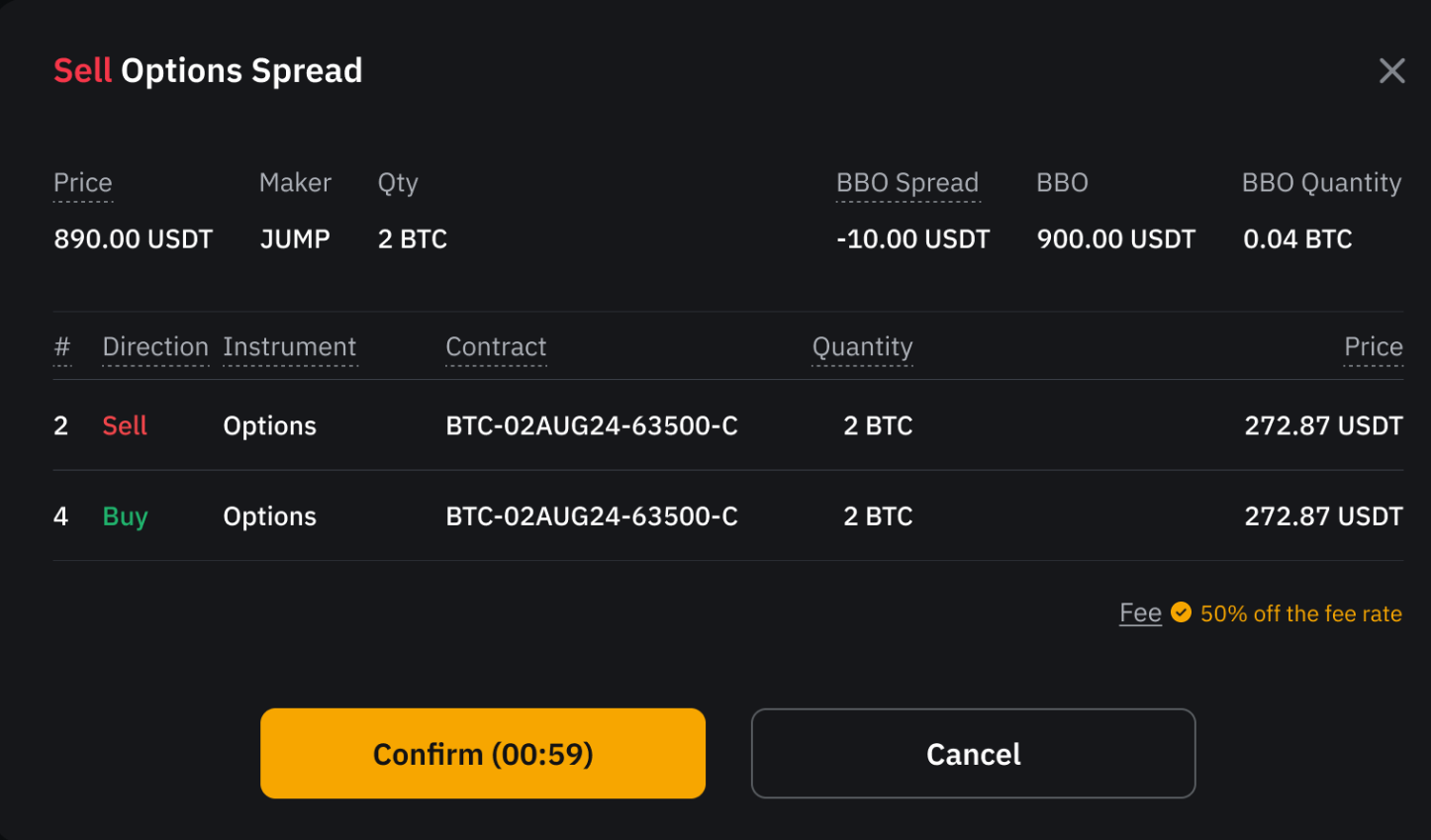
Langkah 4: Setelah Anda menerima kuotasi, RFQ akan berubah dari Aktif menjadi Terisi.
Catatan:
— Anda biasanya akan menerima kuotasi dalam hitungan detik dan tidak lebih dari 10 menit. Setelah kuotasi diterima, Anda memiliki waktu 1 menit untuk menerima atau membatalkannya sebelum kedaluwarsa.
— Hingga Anda menerima kuotasi, penyedia likuiditas dapat menariknya kapan saja jika mereka yakin pasar telah berubah secara signifikan. Setelah Anda menerima kuotasi, trading akan segera dieksekusi.
— Di bawah tab Terisi, Anda dapat klik RFQ Ditutup untuk membuat RFQ dengan leg di arah berlawanan dan kuantitas yang sama dengan posisi Anda saat ini, atau klik Kirim Ulang untuk mengirim RFQ yang sama lagi.
Mengimpor Posisi Saat Ini
Anda juga dapat mengirim RFQ untuk menutup posisi yang ada dengan fitur Impor Posisi.
Langkah 1: Pada halaman Pembangun RFQ, gulir ke bawah ke tab Posisi di bagian bawah.
Langkah 2: Pilih posisi yang ingin Anda tutup. Tombol Posisi Impor akan tersedia di sudut kanan atas bagian bawah.

Langkah 3: Klik Impor Posisi. Sistem akan secara otomatis membuat RFQ dengan leg pada arah yang berlawanan dalam jumlah yang sama persis dengan posisi Anda saat ini.
Catatan: Hanya posisi yang memenuhi ukuran trading minimum yang dapat ditutup melalui RFQ.
Melihat Pesanan RFQ Anda
Di bagian bawah halaman trading RFQ, Anda akan menemukan:
-
Posisi: Mencantumkan semua posisi terbuka Anda, baik yang dibuka melalui RFQ maupun tidak.
-
Riwayat trading publik: Menunjukkan pesanan RFQ Anda yang baru saja terisi, dengan perincian seperti strategi, simbol, harga, kuantitas, dan waktu pengisian.
Untuk mengetahui panduan penggunaan Bybit RFQ melalui API, silakan menghubungi Manajer Hubungan Anda.
